Message Template function will make your sending routine easier.
Click Message Template in the left side menu on the dashboard when you log in to your account.
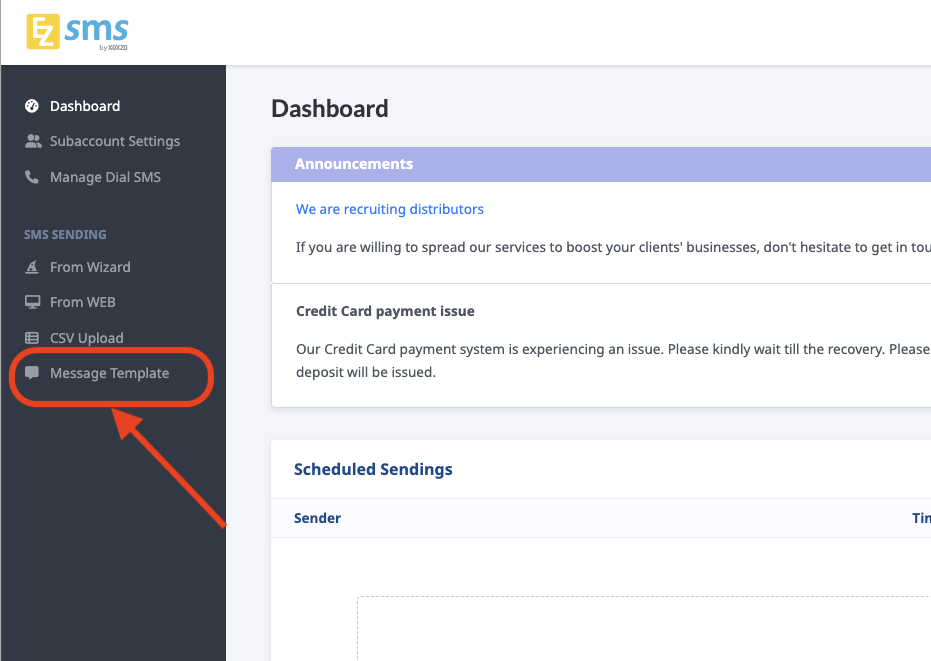
You can create a template, or, send an SMS with a message and save the message as a template.
Create a template
- Click on the button
Select/Create a Message Template.
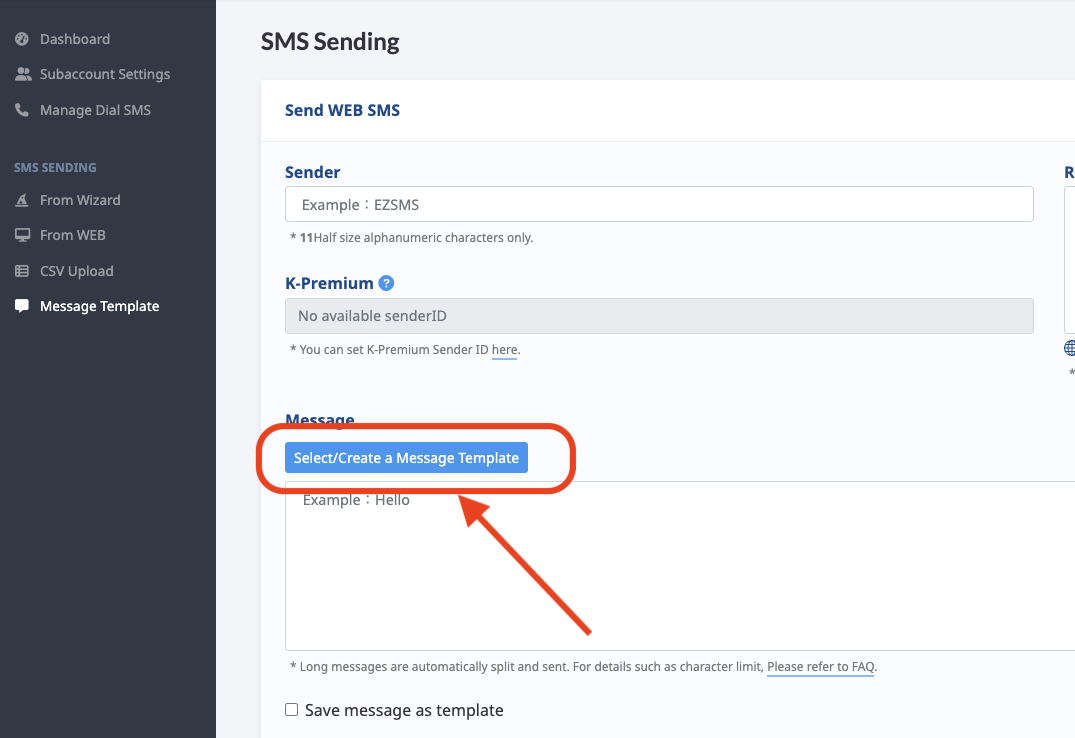
- In the sub-window, click on the
Create Templatetub.
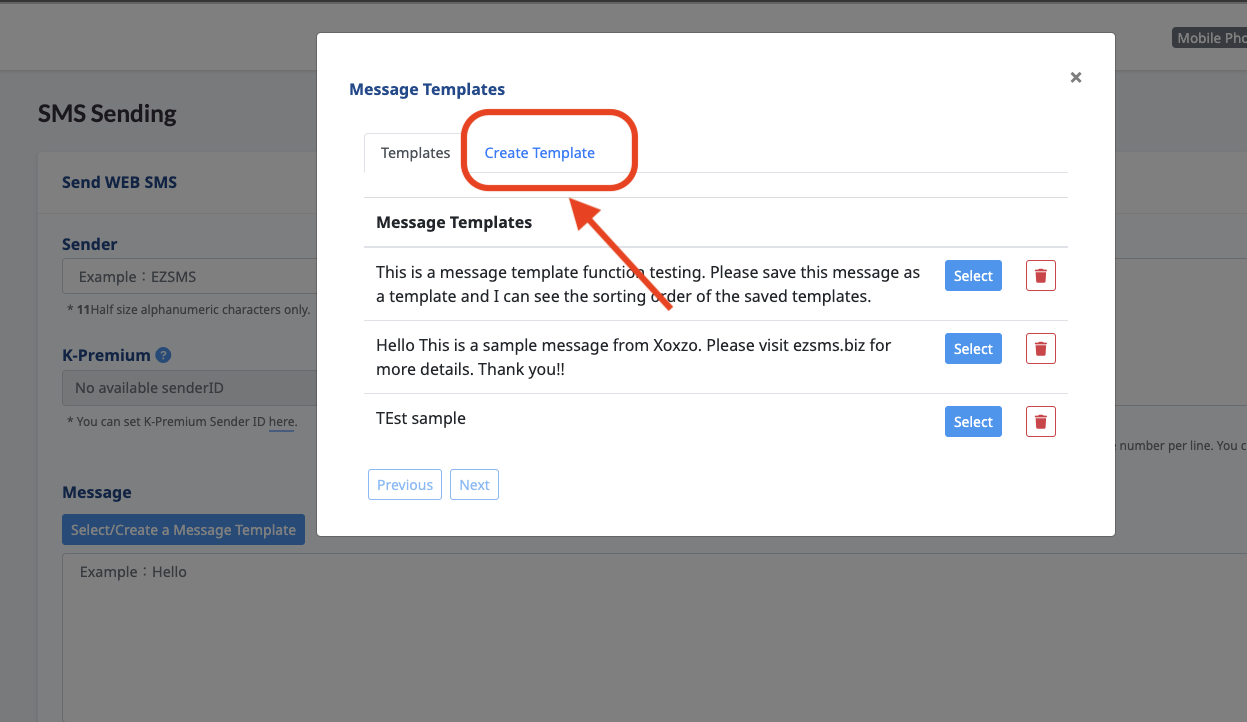
- Set your message and click
Save.
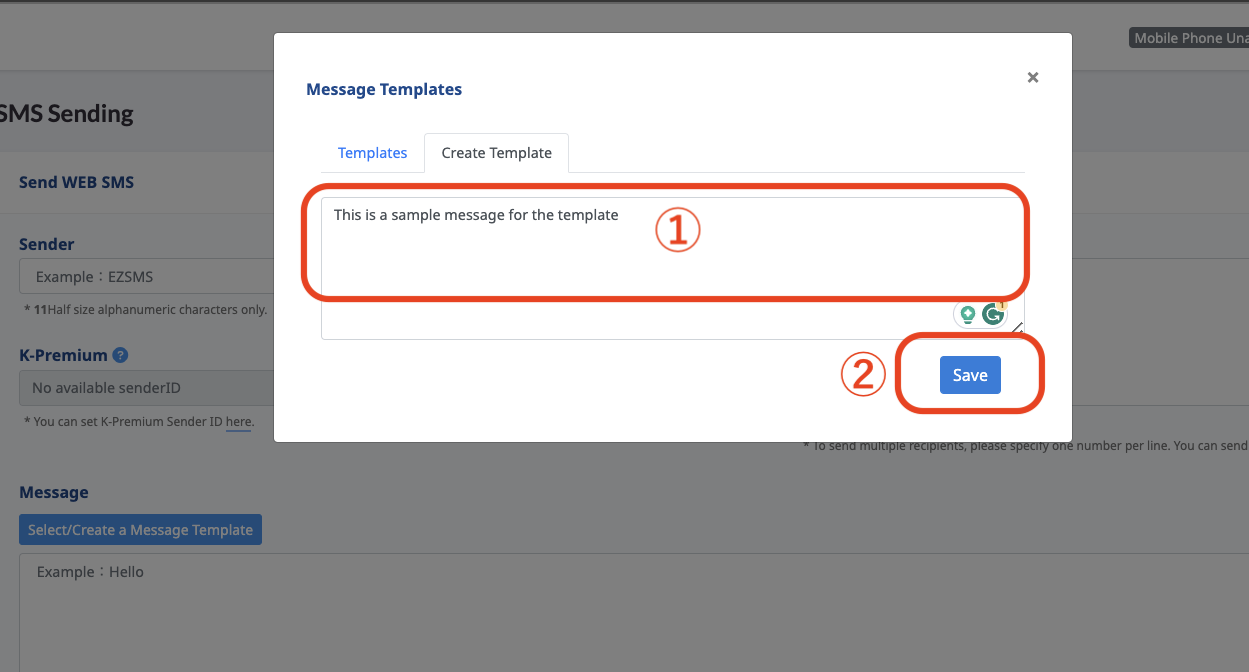
- The message saving confirmation window appears and the message is saved as a template.
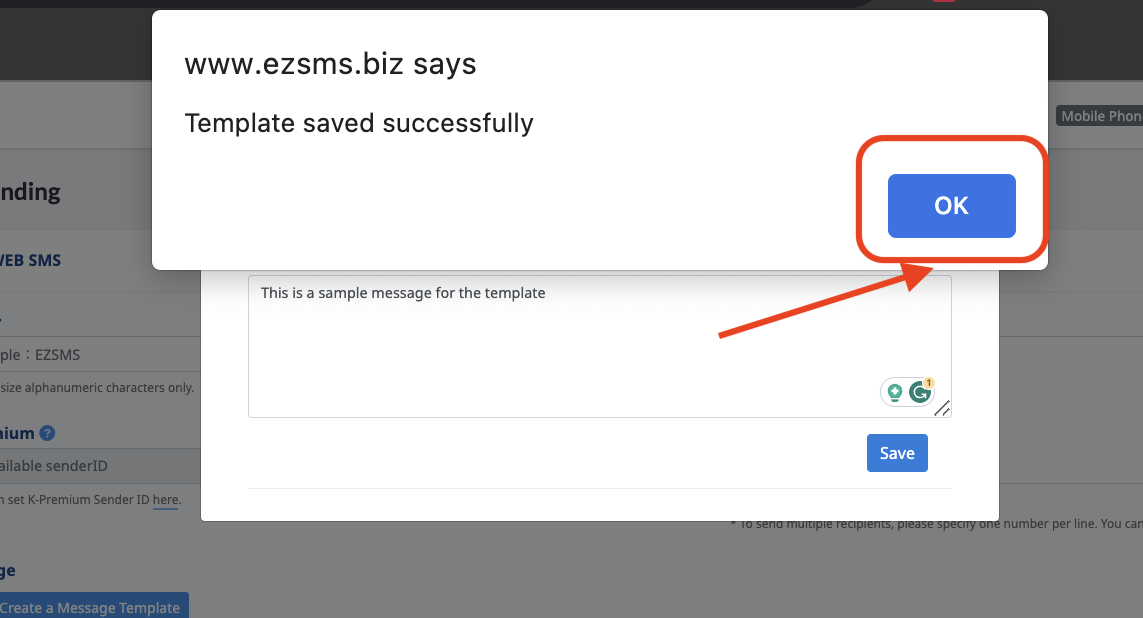
Send an SMS with a message to create a template
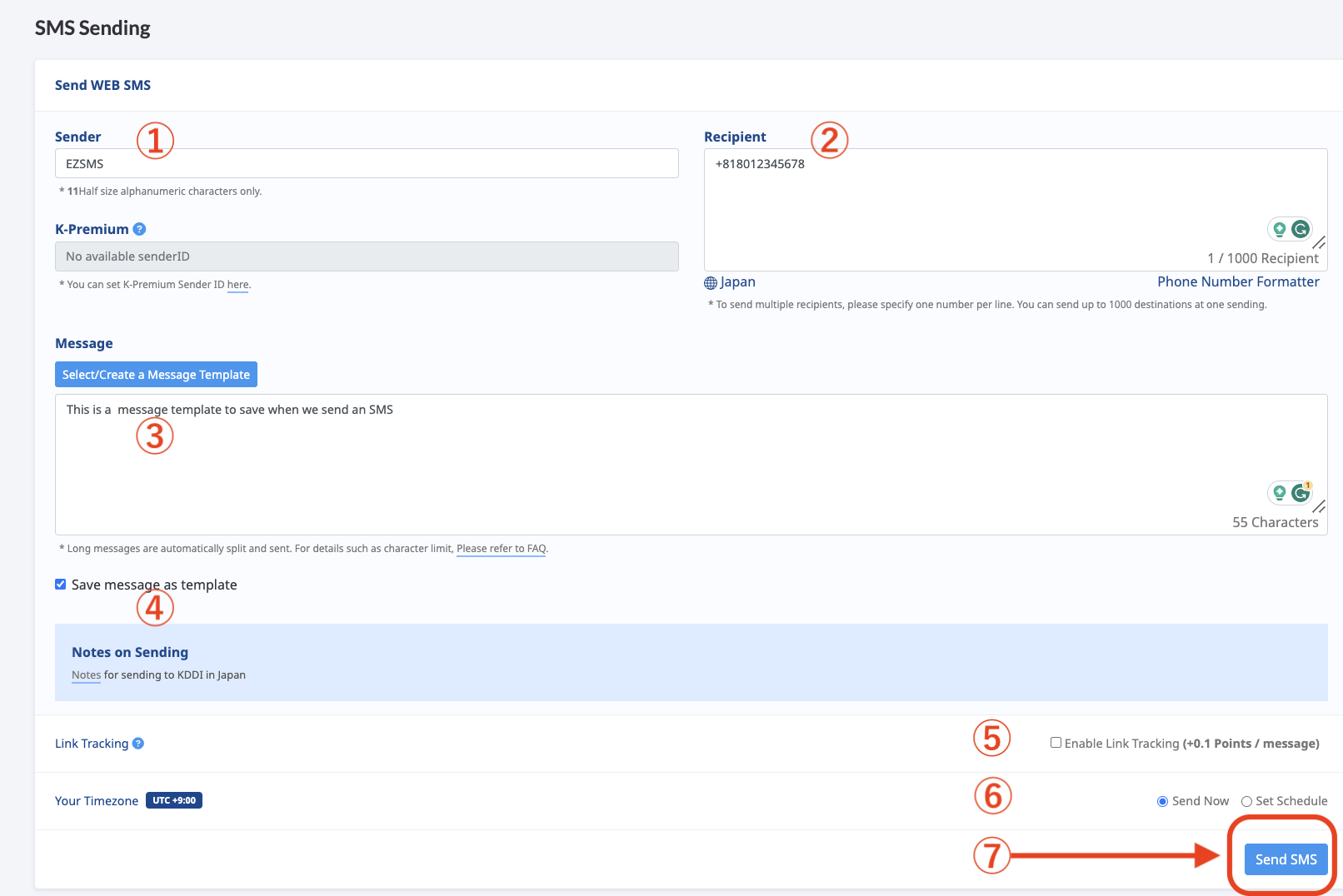
1. Input the information necessary for sending.
- Sender Input half-size alphanumeric characters (max of 11)
Example: EZSMS
- Recipient Input recipients' mobile phone numbers, for sending to multiple recipients, please specify one number per line. You can send up to 1000 destinations at one sending.
Example: +819012345678
-Please specify the message of your own. Please refer to our help center for how many characters would fit in 1 x SMS.
Please tick Save message as template to use the same or similar message at a later time.
- Link Tracking Please tick Enable Link tracking if you wish to track the URL in your message.
- Schedule Sending Select Set Schedule if you want to send the message in a specified time.
2. When you are all set, please click the Send SMS button to send the message.
3. The message is sent and it is also saved as a template.
Now, let's see how the message is stored and how you can use it again as a template at the next sending.
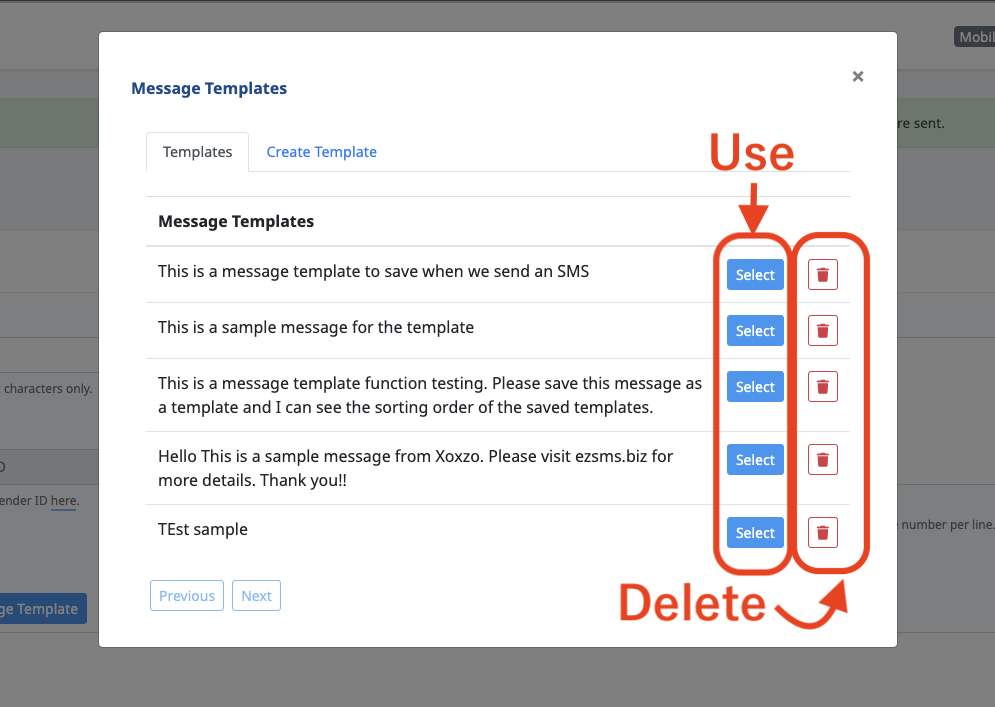
View the saved messages
Click on the button Select/Create a Message Template. In the sub-window, you will find the message templates are listed.
Use the saved messages
Click on the button Select/Create a Message Template. In the sub-window, you will find the message templates are listed. Please click on the Select button of the message you want to use, the message will be copied in the Message box
Delete the saved messages
Click on the button Select/Create a Message Template. In the sub-window, you will find the message templates are listed. Please click on the bin button of the message you want to use, the message will be deleted.